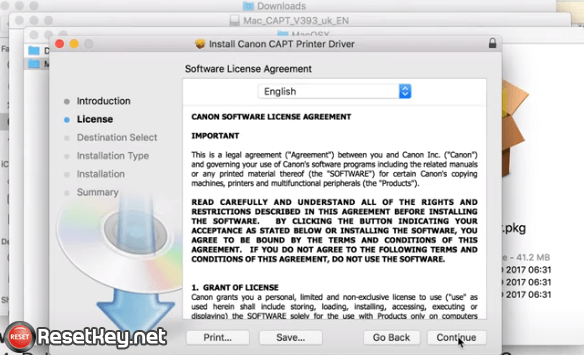Canon LBP 2900 printer is one of the most popular printers globally.
As a black and white printer with a compact, durable design that covers both personal needs and small office needs, the Canon LBP 2900 printer is still popular today.
If you are looking to install Canon LBP 2900 printer driver, follow this article, we will guide you how to install Canon LBP 2900 printer in detail step by step by photo and video.
How to install Canon LBP 2900 printer driver
The content of this article talks about how to install Canon LBP 2900 printer driver on Windows 10 operating system in particular and Windows in general.
For MAC OS, you can refer to other tutorials on FreePrinterDriver.net.
Please watch this video before try to install Canon LBP 2900 printer driver
Watch how to download and install Canon LBP 2900 driver on Windows 10 on YouTube
Download & Install Canon LBP 2900 printer driver – Windows 10
Windows operating systems have 32bit and 64bit versions, You must download the version that is compatible with your operating system.
Download Canon LBP 2900 printer driver here
Step by step to install Canon LBP 2900 driver
After downloading, you will get an executable file named LBP2900_R150_V330_W32_uk_EN.exe (for 32bit) hoặc LBP2900_R150_V330_W64_uk_EN.exe (if you download driver for Windows 64bit). You have to unzip this file first.
Step 1: Unzip Canon LBP2900 driver setup file
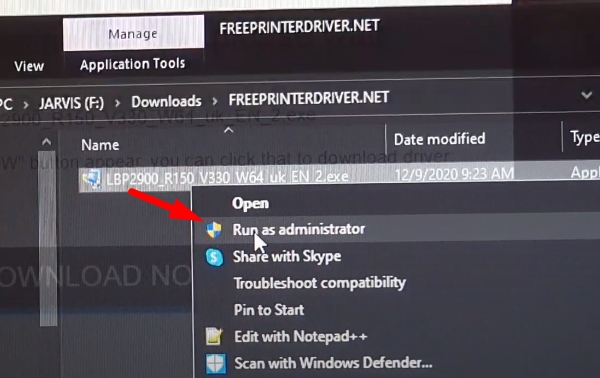
You will see a windows like this:
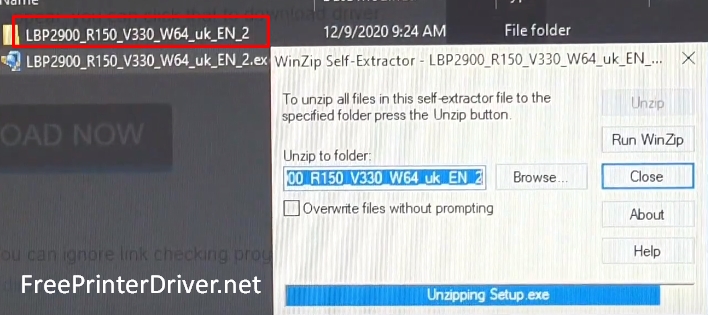
And a new folder appears.
Now open the unzipped folder, go to the x64 or x86 folder depending on the version you choose, you will see the setup.exe file.
Step 2: Run Setup file to install driver Canon LBP 2900 printer
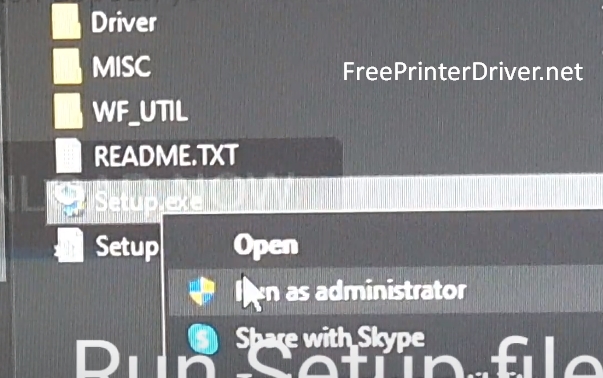
Step 3: CAPT Printer Driver – Setup Wizard show, click “Next” to continue.
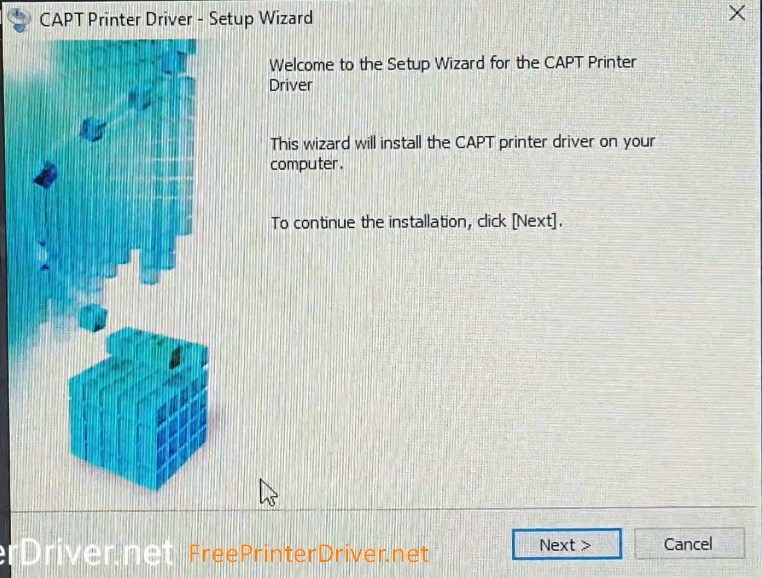
NOTE: After click NEXT, License Agreement Windows appears, click “YES” to continue.
Select “Install with USB connection” and click “Next”:
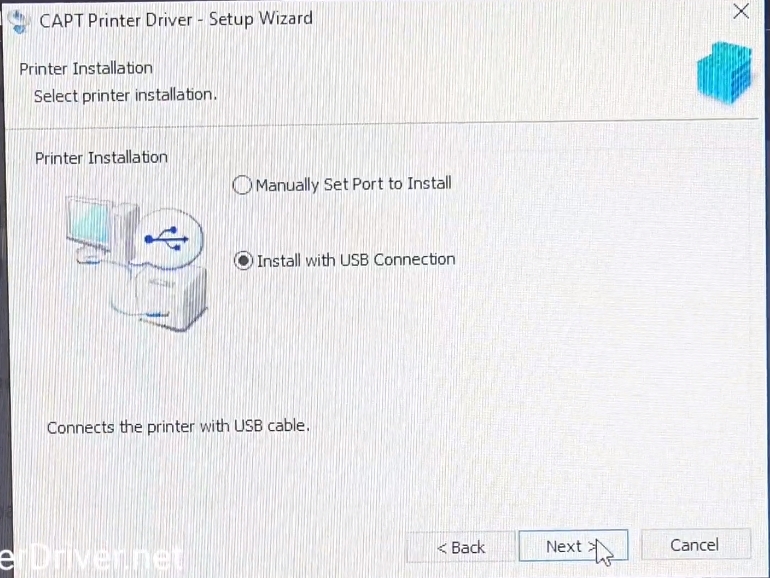
Then click “Yes” when warning box show.
Step 4: Connect USB cable (Printer – PC) and turn on the printer when this Windows show:
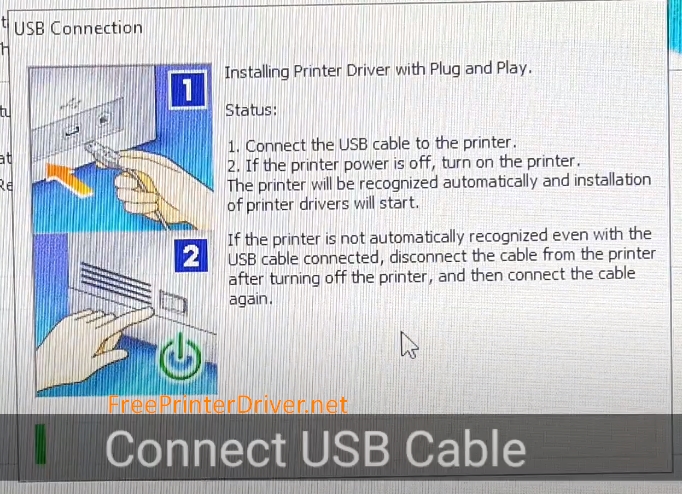
Installation is complete if you see this Windows
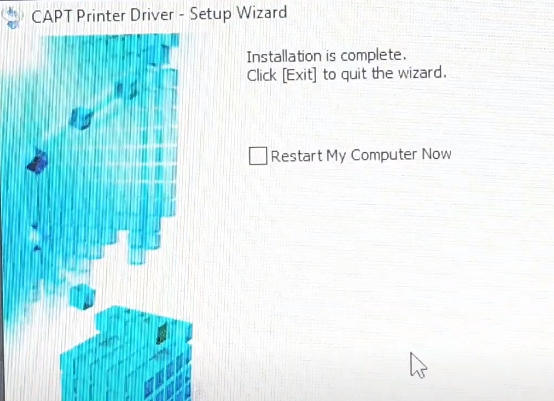
Click Exit to quit Windows, and try to print test.
Thank you for your reading, please share this post to your social profile to help us.